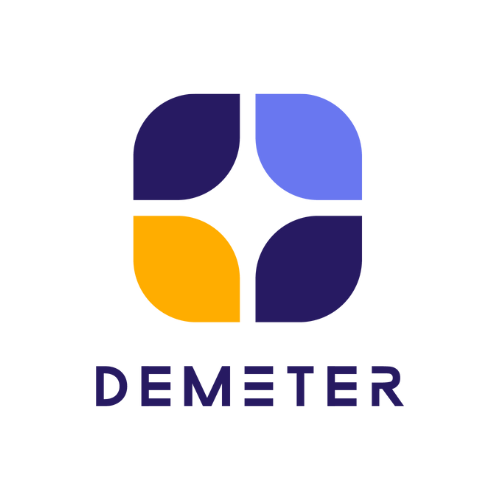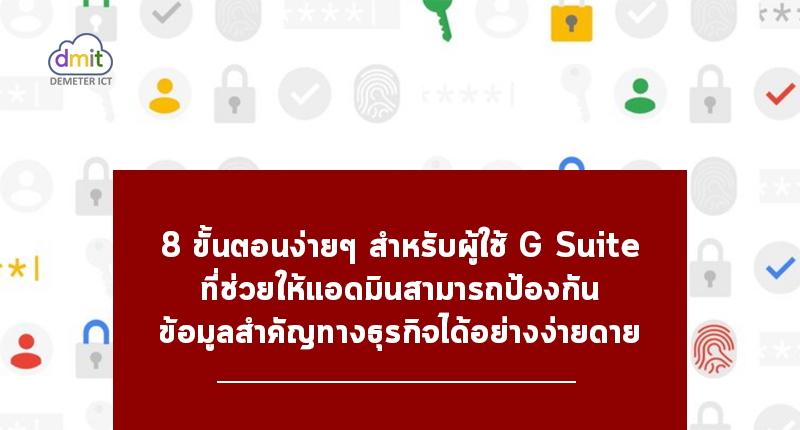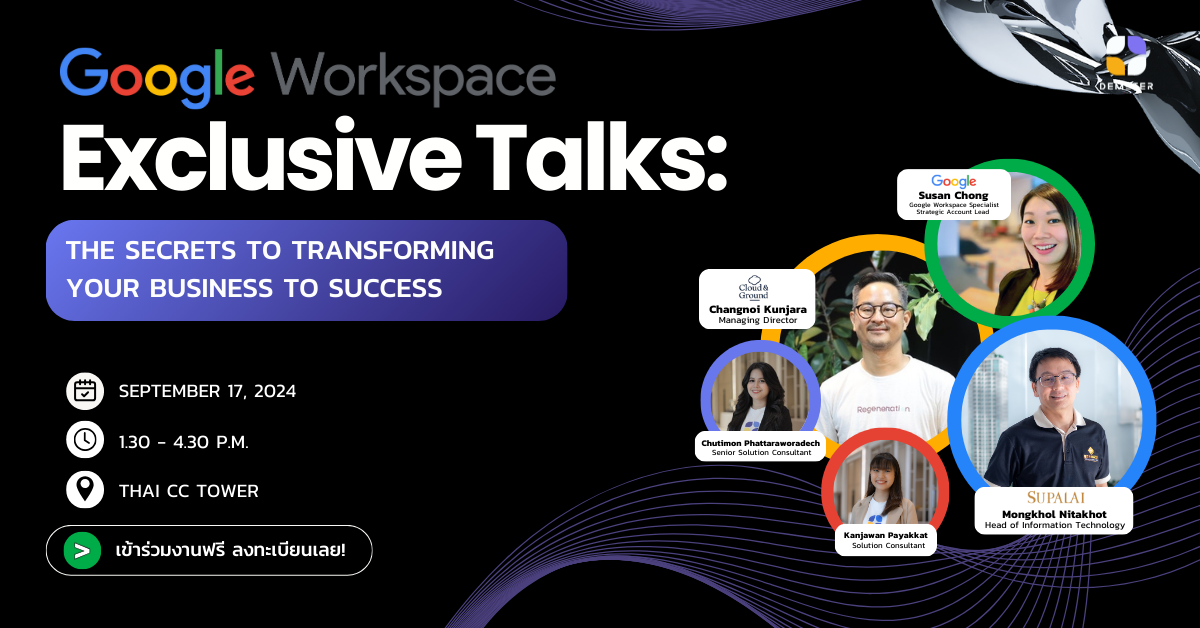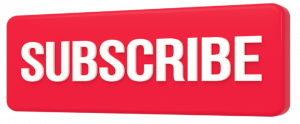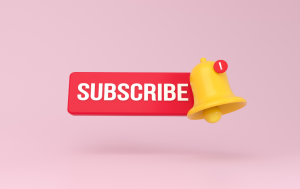Security doesn’t have to be complicated. With G Suite, admins can manage and help protect their users with minimal effort because we’ve designed our tools to be intuitive—like Vault, which helps with eDiscovery and audit needs, and data loss prevention, which helps ensure that your “‘aha”’ moments stay yours. Here are some key security controls that you can deploy with just a few clicks to get more fine-grained control of your organization’s security.
1. Enable Hangouts out-of-domain warnings
If your business allows employees to chat with external users on Hangouts, turn on a setting that will show warnings to your users if anyone outside of your domain tries to join a Hangout, and split existing group chats so external users can’t see previous internal conversations. This substantially reduces the risk of data leaks or falling prey to social engineering attacks (From the Admin console dashboard, go to Apps > G Suite > Google Hangouts > Chat settings > Sharing options).
2. Disable email forwarding
Exercising this option will disable the automatic email forwarding feature for users, which in turn helps reduce the risk of data exfiltration in the event a user’s credentials are compromised.
3. Enable early phishing detection
Enabling this option adds further checks on potentially suspicious emails prior to delivery. Early phishing detection utilizes a dedicated machine learning model that selectively delays messages to perform rigorous phishing analysis. Less than 0.05 percent of messages on average get delayed by a few minutes, so your users will still get their information fast.
4. Examine OAuth-based access to third-party apps
OAuth apps whitelisting helps keep company data safe by letting you specifically select which third-party apps are allowed to access users’ G Suite data. Once an app is part of a whitelist, users can choose to grant authorized access to their G Suite apps data. This helps to prevent malicious apps from tricking people into accidentally granting access to corporate data.
5. Check that unintended external reply warning for Gmail is turned on.
Gmail can display unintended external reply warnings to users to help prevent data loss. You can enable this option to ensure that if your users try to respond to someone outside of your company domain, they’ll receive a quick warning to make sure they intended to send that email. Because Gmail has contextual intelligence, it knows if the recipient is an existing contact or someone your users interact with regularly, so it only displays relevant warnings. This option is on by default.
6. Restrict external calendar
To reduce the incidence of data leaks, make sure that Google Calendar details aren’t shared outside your domain. Limiting sharing to “free” or “busy” information protects you from social engineering attacks that depend on gleaning information from meeting titles and attendees.
7. Limit access to Google Groups
By setting default Google group access to private, you can limit external access to information channels that may contain confidential business information, like upcoming projects.
8. Google+ access restrictions
Make the default sharing setting for Google+ restricted and disable discoverability of Google+ profiles outside your domain. Both of these actions can help you control access to critical business information.
Source – Google Blog
One of the Biggest Google Apps for Work Partner in Thailand
 092-262-6390
092-262-6390
 097-008-6314 (Sales)
097-008-6314 (Sales)
 support@dmit.co.th
support@dmit.co.th
Official LINE